Segmenting your audience is one of the best ways to improve open rates and click-throughs.
That’s because the more targeted and relevant your emails are, the more likely your audience will be to engage with them!
There are tons of different segments you can create, depending on your business type and audience.
For eCommerce businesses, one important segment is the number of orders placed by a customer.
A Number of Orders segment can help you zero in on your best customers, i.e. those with a high customer lifetime value (LTV.)
This helps you send targeted messages to customers who love buying from you, and those who need a little push to buy from you again!
In this post, we’ll show you why you need a Number of Orders segment and how to create one in Sendlane.
Let’s get started!
Why create a Number of Orders segment
Segmenting your audience based on their purchase activity helps you send relevant emails that encourage each type of customer to keep coming back to your store!
Here are three reasons why creating a Number of Orders segment is a great idea for eCommerce businesses.
1. Identify your best customers
By creating segments for the number of orders, you can easily find out who your high LTV customers are.
These are customers who are fans of your brand, and who love to buy from you!
It's only natural that you give them something in return to strengthen the relationship, such as adding them to a VIP list or rewarding them with loyalty perks.
This will ensure that they continue to make purchases from you, and might even get them to leave a positive review on your website!
Adding repeat or high-value buyers to a VIP list is like hitting two birds with one stone. Not only will you be able to send them targeted emails recommending high-end products, you’ll also make these customers feel warm and fuzzy inside by showing appreciation!
The more special your customers feel, the more likely they’ll be to spread positive word-of-mouth about your brand. And who doesn’t love free publicity!?
2. Encourage repeat purchases
Another benefit of segmenting your customers by the number of orders is you can easily give first-time buyers a nudge in the right direction.
For example, you can send friendly welcome emails to introduce your brand and start building a relationship with new customers!
You can also use up-selling tactics or send tailored product recommendations to encourage them to buy from you again.
3. Gain insight into customer behavior
It's always a good idea to create multiple segments for Number of Orders, even if you never actually use those segments.
That’s because when you create segments, you’re also recording important customer data in the process!
This data will help you identify patterns and better understand the purchase behavior of your customers.
For example, if you create segments for 1, 2, 3, 4, and 5+ orders, you can find out which segment most of your customers fall under.
This is priceless information that can help you better identify your target audience, set realistic goals for your business, and even optimize inventory costs!
//[inject:ad-demo]
How to create a Number of Orders segment in Sendlane
Creating a Number of Orders segment inside Sendlane is super easy.
Before you begin, make sure you’ve integrated your eCommerce platform with Sendlane.
This will enable you to track purchase history, and set up segments and automations directly inside Sendlane!
Here’s how to create a Number of Orders segment in 3 simple steps.
1. Create a new segment
In your Sendlane dashboard, navigate to Audience on your left-hand-side menu, and click on Segments.
On the window that pops up, find and click on New Segment on top-right-corner of your screen
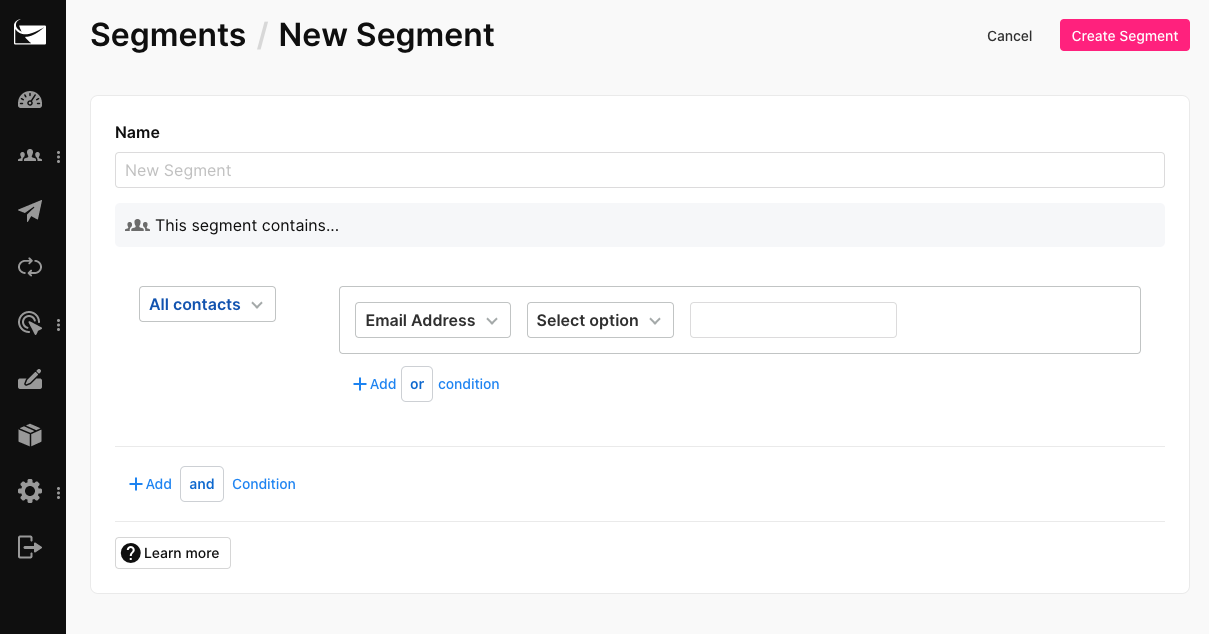
2. Select your integration
From the drop-down menu, choose your integration. For example, if you’re using Miva for your online store, and have integrated Miva with Sendlane, click on Miva.
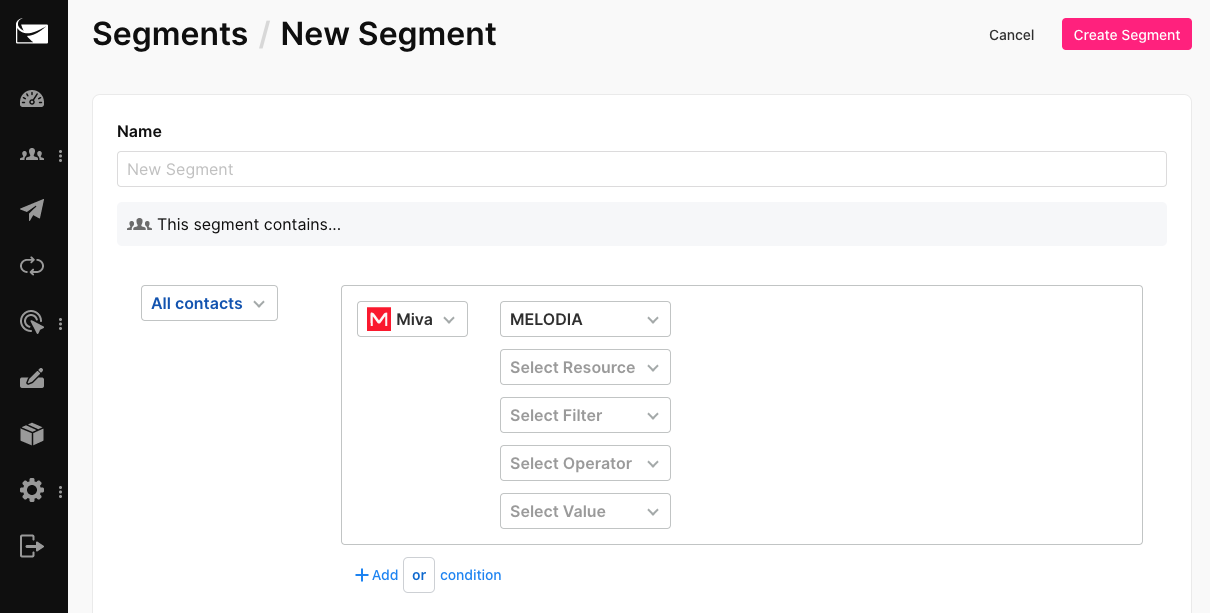
3. Set up for Number of Orders
From the second drop-down menu, choose your resource. In this case, your resource is the customer.
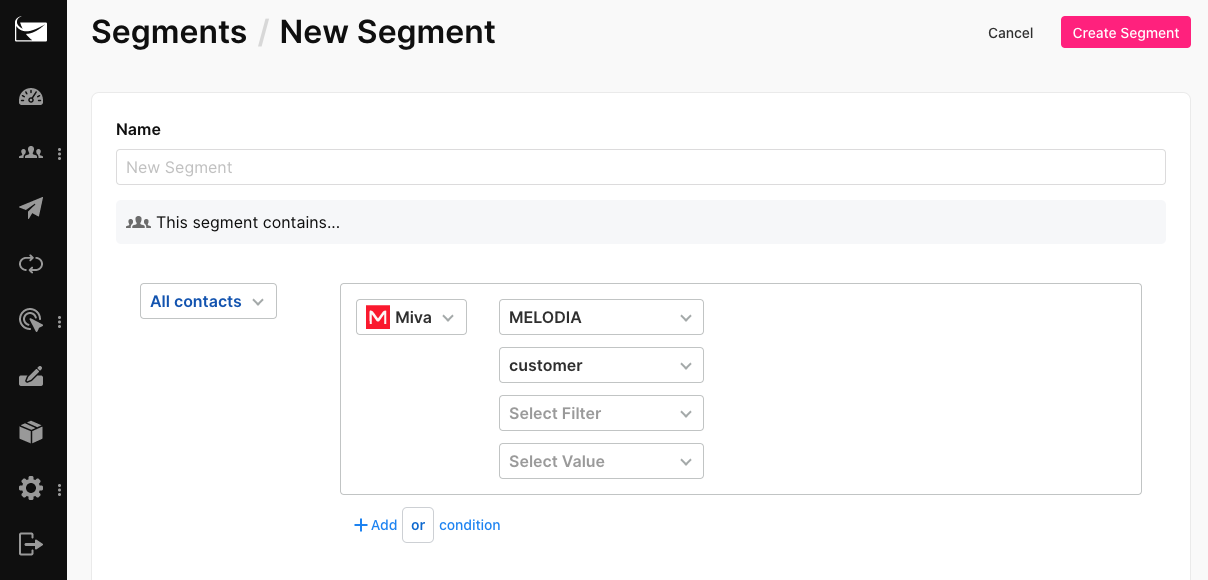
The next step is to set your filter as Total Orders Placed.
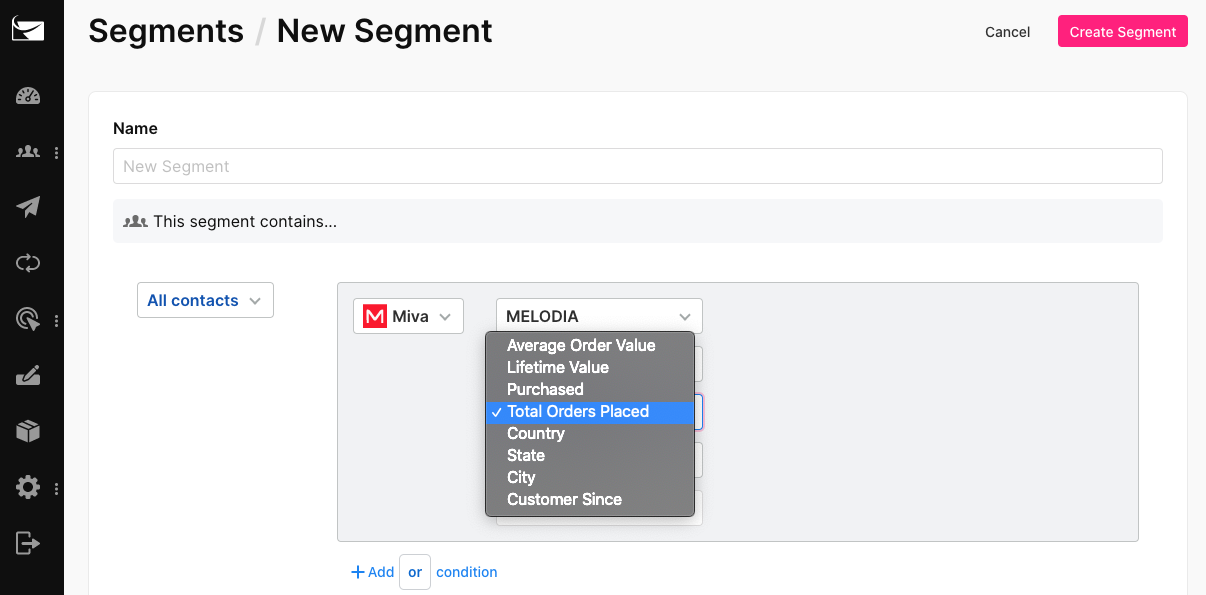
After that, choose your operator from one of the following:
- Equal to
- Is less than
- Is greater than
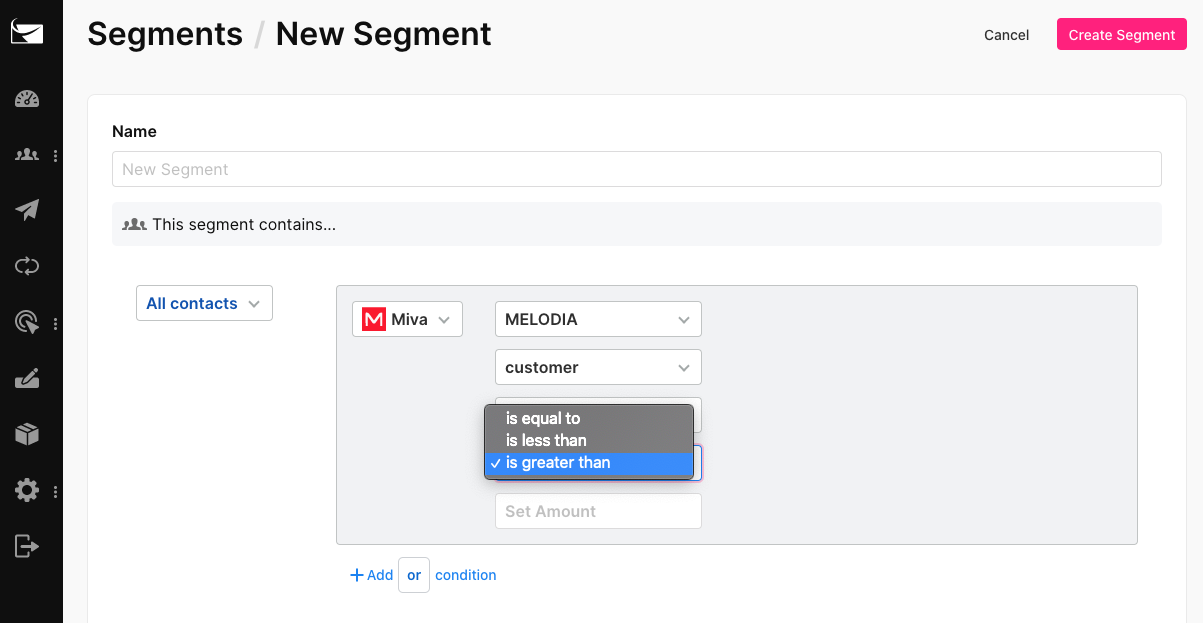
Finally, add in a value for the number of orders for which you want to create a segment.

Click on the pink Create Segment button at the top to finish creating your segment.
You can also choose to add Add and Or conditions to create even more targeted segments!
That’s it — you’re all done!
//[inject:ad-ebook-segmentation]
Understand purchase behavior and drive more sales with a Number of Orders segmentation
Segmenting customers by the number of orders can reveal crucial information about their behavior.
This can help you reach out to them with just the right message, and encourage brand loyalty and repeat purchases!
Quickly set up the Number of Orders segmentation in Sendlane and start maximizing your eCommerce sales.
Sign up for a 14-day free trial now and take it for a test drive!



%20(1).avif)




%20(1).avif)
%20(1).png)
.avif)


.avif)
.avif)


.avif)





.avif)



.avif)





.avif)


.avif)

.avif)
.avif)

.avif)
.avif)

.avif)

.avif)


.avif)
.avif)
%20(1).avif)
.avif)









.avif)











.avif)
.avif)

%20(1).avif)

%20(1).avif)



.avif)


























.avif)











































.avif)



.avif)




























.avif)



.avif)

.avif)

.avif)
.avif)


.avif)













.avif)

.avif)










.avif)












.avif)






































.avif)



.avif)

.avif)

.avif)
.avif)

.avif)
.avif)

.avif)

.avif)

.avif)




.avif)

.avif)




















