Do your emails consistently match your brand?
If not, you might risk damaging your engagement rates!
The look and feel of your emails play a huge role in how your subscribers perceive your brand and interact with it.
In this article, we’ll show how to use Sendlane’s Email Builder to design consistent emails every single time, and boost your engagement rates!
Let’s get started!
Features of the Sendlane Email Builder
Sendlane’s Email Builder is a visual editor that lets anyone design stunning emails, even non-designers and people who don’t know how to code!
You don’t need to spend thousands of dollars on hiring someone to create emails that look good and perform well—the Email Builder is that easy to use!
Here are three key features of Sendlane’s Email Builder that make it stand out.
Drag-and-drop functionality
In the Email Builder, simply drag and drop content blocks onto your canvas, including images, text, title, buttons, dividers, and more to create your perfect email.
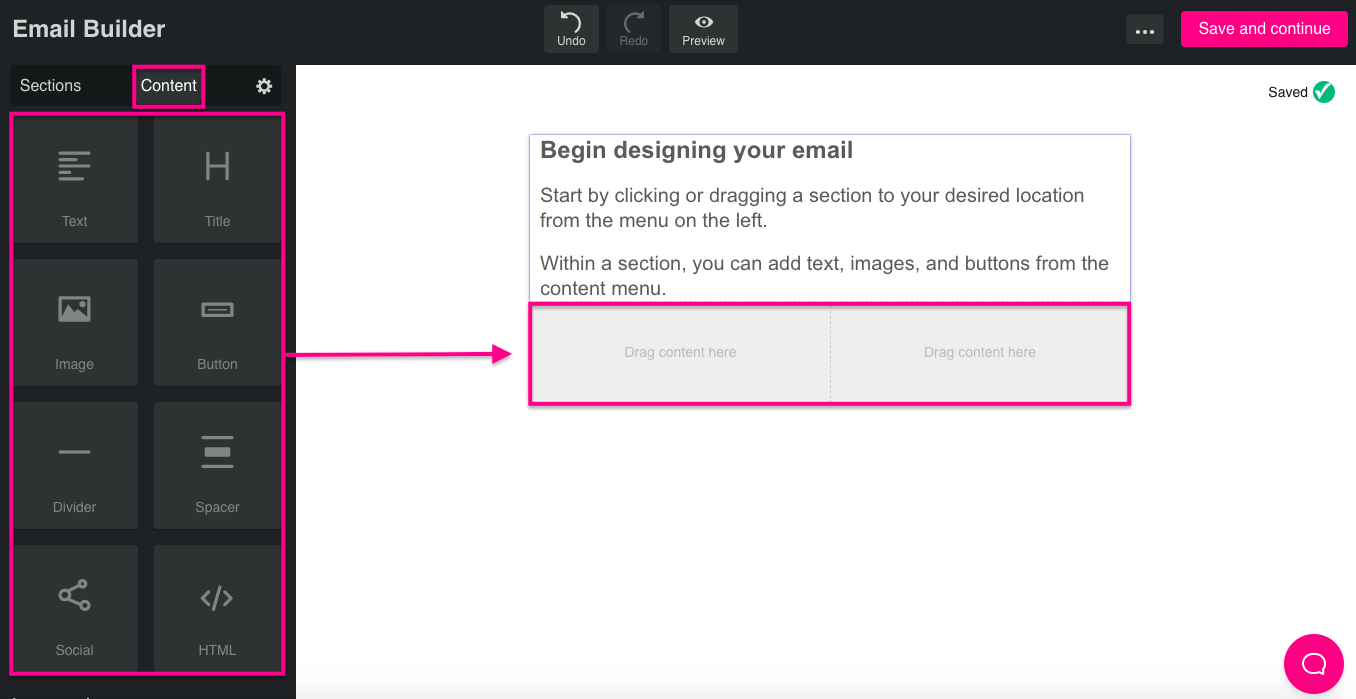
You can also change colors, fonts and more in a few clicks. If you want to do extensive customization, there’s even an option to add in HTML code!
Retargeting Shopify Customers
Sendlane’s deep-data integration with Shopify enables you to send highly personalized emails to your customers. With this integration, you can easily create product recommendation and abandoned cart automations to retarget your potential customers.
This allows you to drag and drop the product(s) your customer is interested in right into your email, encouraging them to click through and complete their purchase.
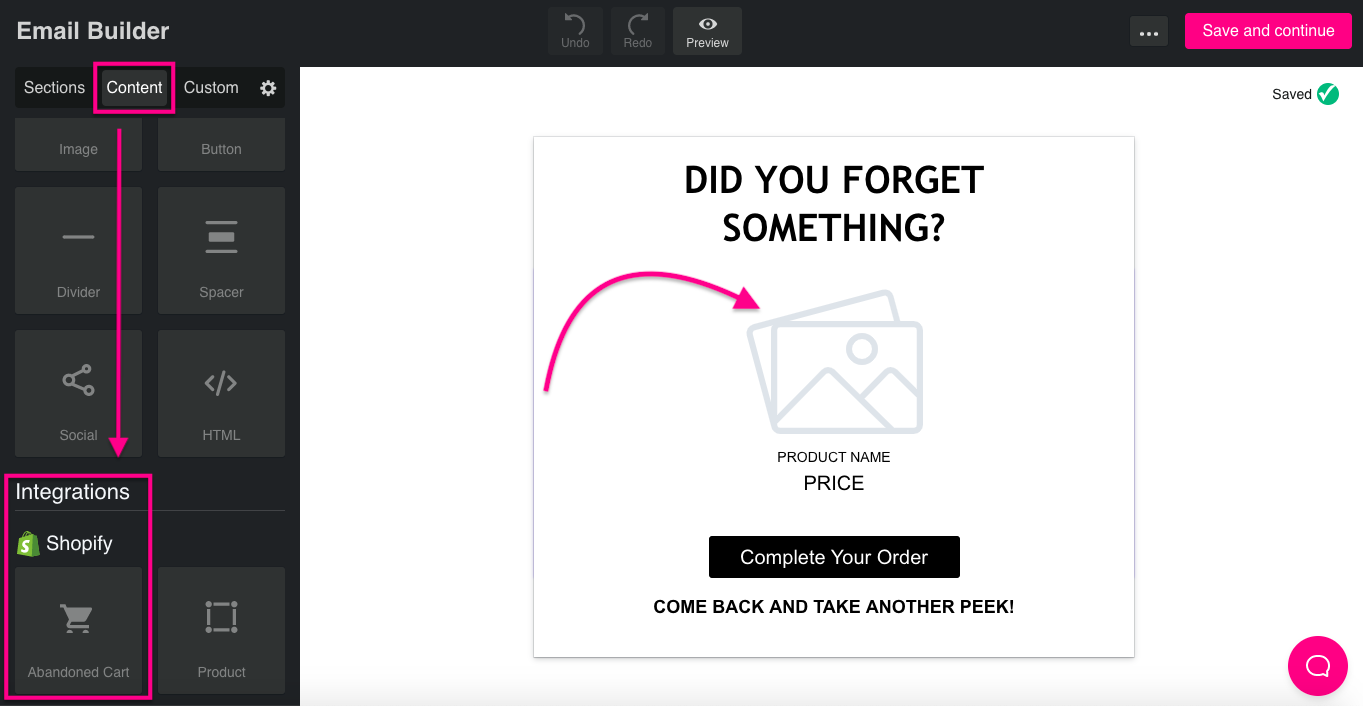
Take a deeper dive into Sendlane’s integration with Shopify here.
Templates
Sendlane offers 16 built-in templates to get you started, including welcome emails, newsletters, and promotional emails.
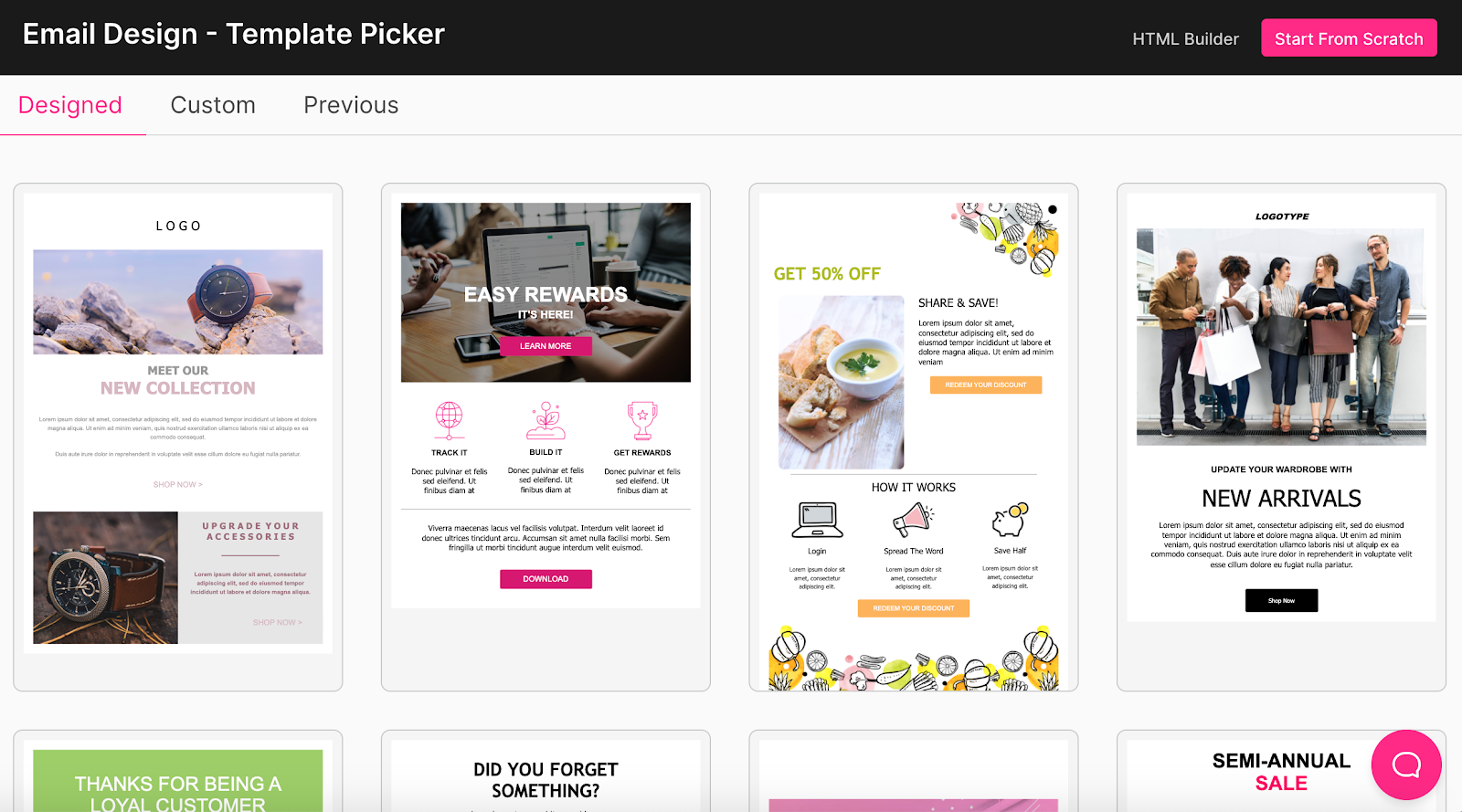
You can simply choose the one you like and customize it to match your brand. Or create your own email template from scratch, but more on that later!
HTML builder
If you’re familiar with HTML design and want to create your email with code, you can easily do that too inside Sendlane.
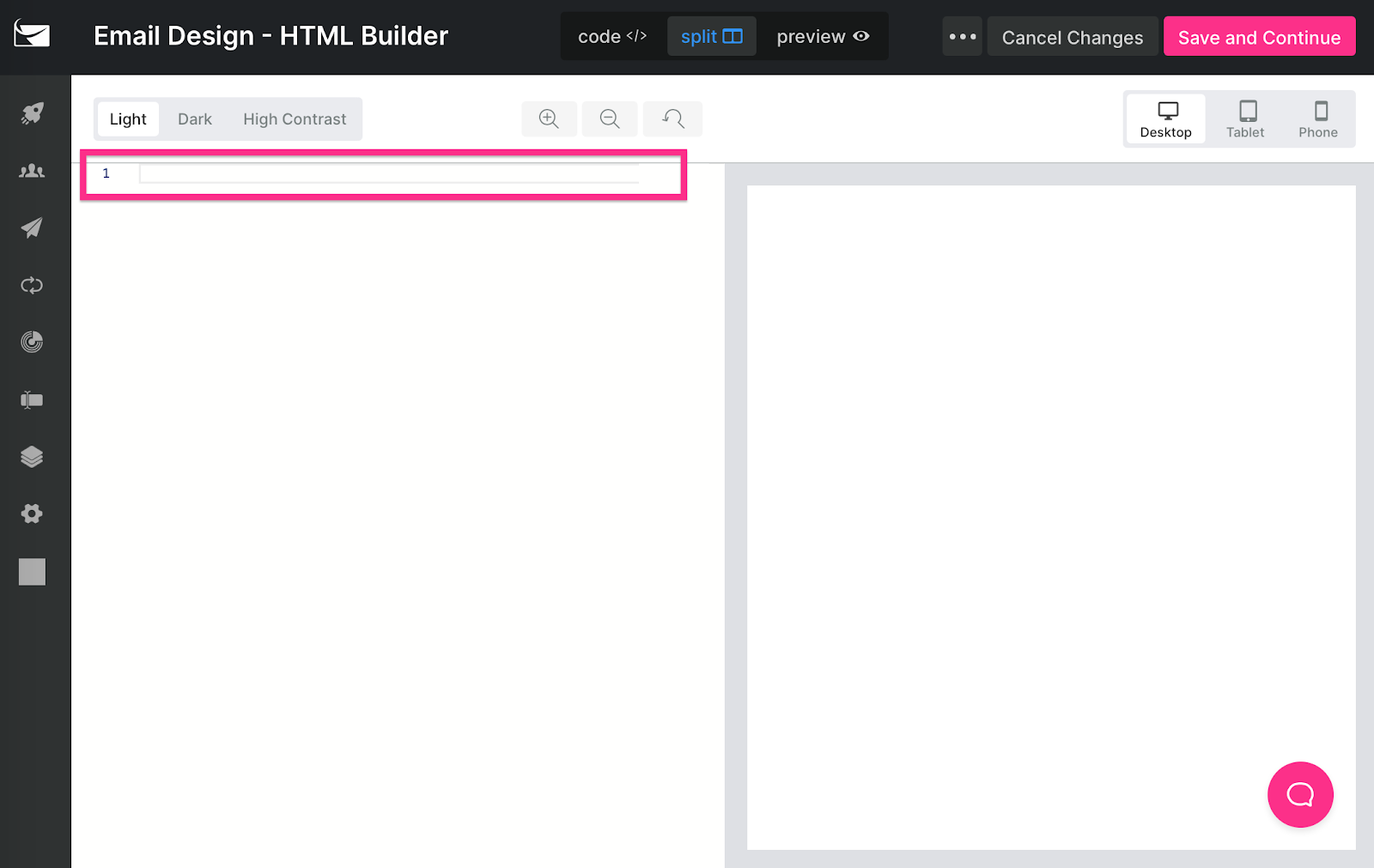
All you need to do is enter your code on the left side of your screen and see a live preview of your email design on the right!
Toggle between Desktop, Mobile and Tablet view to make sure your email looks great on all devices!
Custom email templates
Our favorite feature of the Sendlane Email Builder is that it lets you create your own template and save it for later use.
This means you get to create your own branded templates and have any member on your team design and send emails that are consistent!
This takes us to the next point…
Benefits of creating custom email templates
Creating a branded, custom template for your business can be a game-changer for your marketing campaigns.
Not only can it help boost brand recognition, but it can also drive your engagement rates through the roof!
Here are some of the major benefits of using custom email templates.
1. Craft a unique identity
Creating your own email template helps you create a beautiful, branded design that’s unique to your business.
This helps you create and maintain strong brand identity in front of your audience!
They’ll be able to recognize you with the colors you use, the fonts in your emails, and even the type of images you include.
All of this will help your customers differentiate you from your competitors and stay loyal to your brand!
2. Maintain brand consistency
Using a custom template lets you send emails that are consistent with your brand every single time. Say goodbye to bad design, clashing colors, or irrelevant imagery!
This helps strengthen your brand image and recall, which means your audience will be able to recognize and remember you faster.
Maintaining brand consistency also helps subscribers perceive your brand as professional, reliable, and high-quality.
Plus, they’ll receive exactly what they expected when they signed up for your newsletter!
3. Improve email engagement
When you test out different email designs, you’ll notice that some variations are performing better than others.
For example, you may find that using bold colors in your email leads to higher engagement, or that placing a CTA button in the middle of your email gets more clicks.
Whatever it is, you’d want to keep using the most successful email designs, as they’ll be more likely to bring you better results and engagement!
With custom email templates, you can do exactly that. You can identify the best-performing email designs and save them as templates to reuse in the future.
//[inject:ad-demo]
How to save a custom template in the Email Builder
Saving an email design as a custom template in Sendlane is super easy!
In this section, we’ll show you how to do it yourself in three simple steps.
To make things easier, we’ll follow a fictional example of Streetwear, an online clothing store, who wants to create and save a custom email template.
Step 1: Create a new campaign
The first thing you need to do is to create a new email campaign.
Log into your Sendlane account and click on Campaigns from the left sidebar.
From here, you can pick a previously created campaign or click on New Campaign from the top-right corner of the screen.
Here, you need to name your email campaign.
Streetwear wants to create an email design to promote its New Arrivals, so this is how they’ll name their campaign.
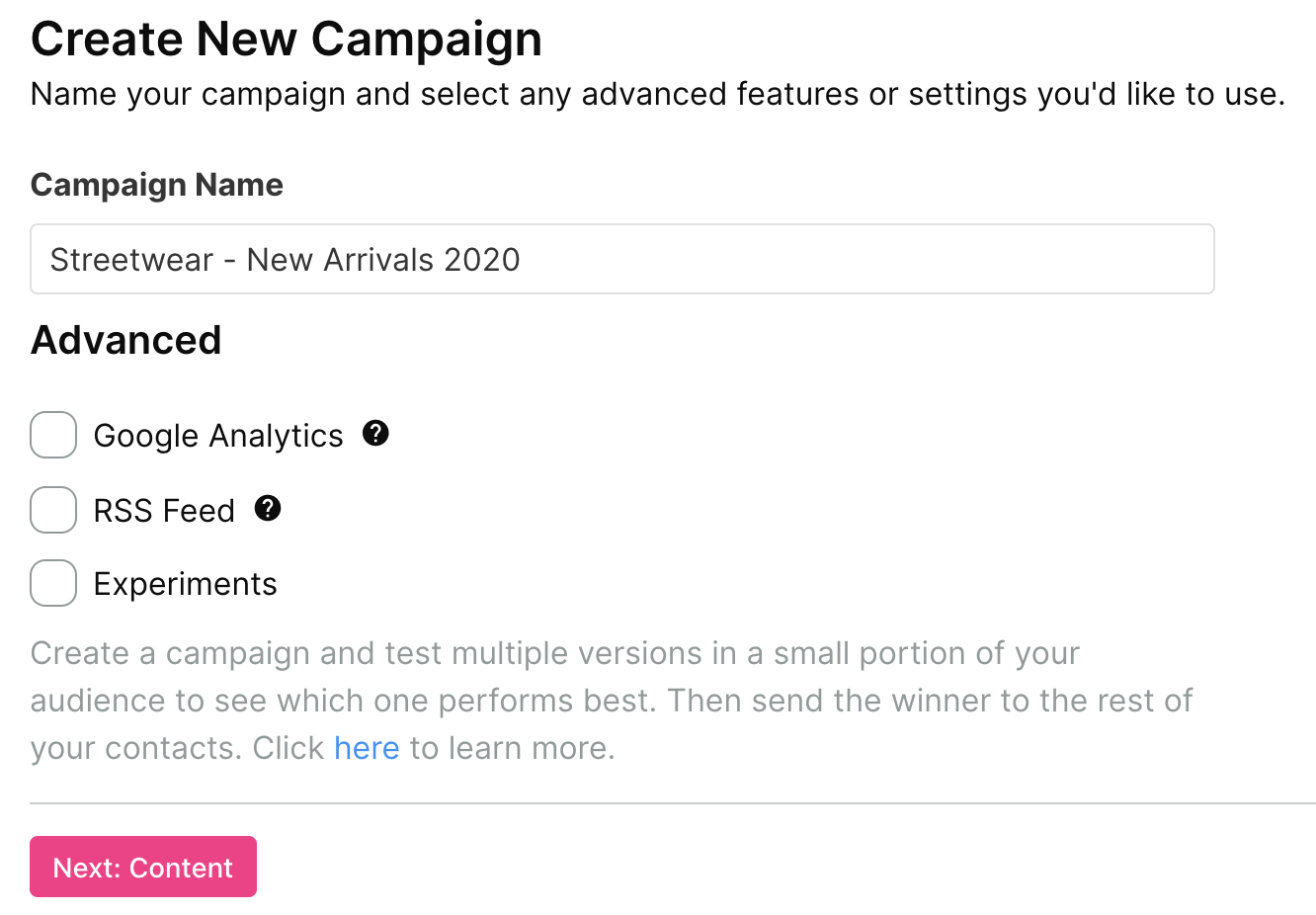
When you’re done, click on Next: Content.
Here, you’ll be able to configure your campaign settings, such as the subject, preheader, and content.
Finally, click on Create Email under the content section to start designing your email.
Step 2: Customize your email design
This is the fun step! Here, you get to design a stunning email that matches your brand.
You can either choose to start with Sendlane email template and customize it according to your needs or create your own email from scratch.
The Email Builder lets you change colors and fonts, add in images, text blocks, titles, and more. All you need to do is drag and drop your favorite elements on to the email!
Here’s how Streetwear can customize their email design to make it look consistent with their brand.
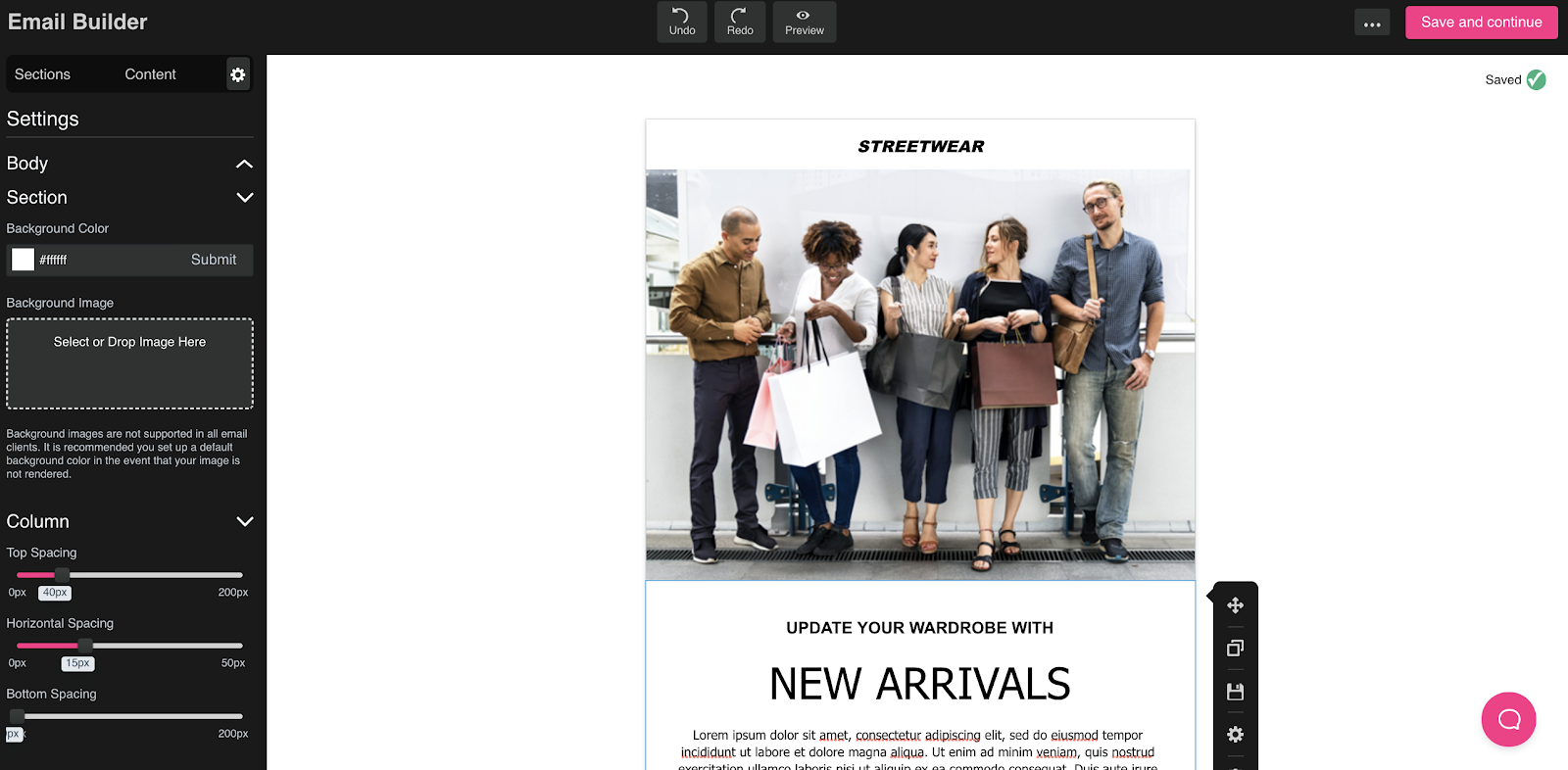
You can also upload your own logo here to personalize your email design, add in CTA buttons and hyperlink text and images to direct traffic to your website!
Step 3: Save as a custom template
Finished designing your email? Now save it as a custom template so you can reuse it again and again!
Navigate over to the top-right corner and click on the three dots to expand the drop-down menu. From here, simply select Save as a custom template.
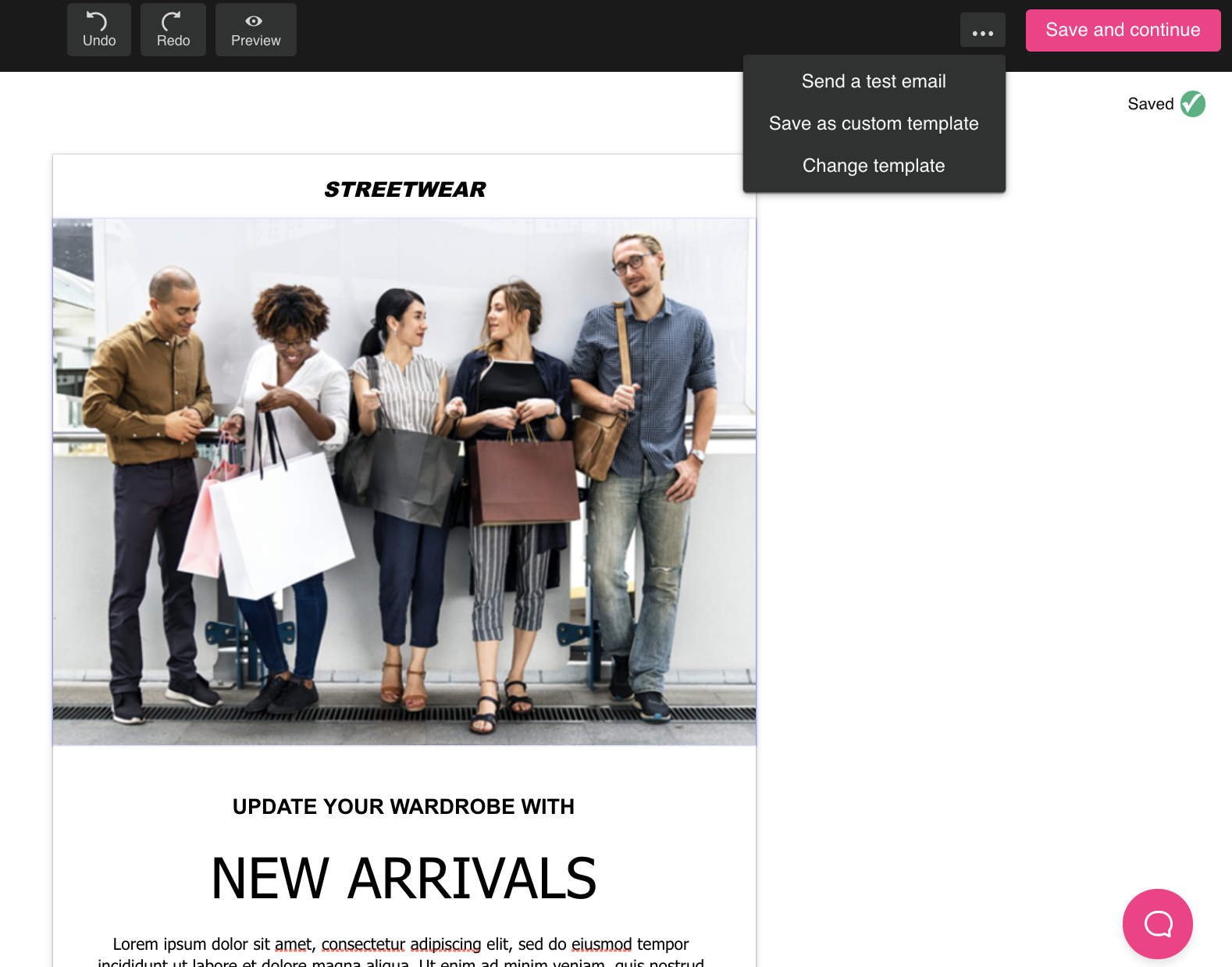
Now all you need to do is name your custom template and click on Save.
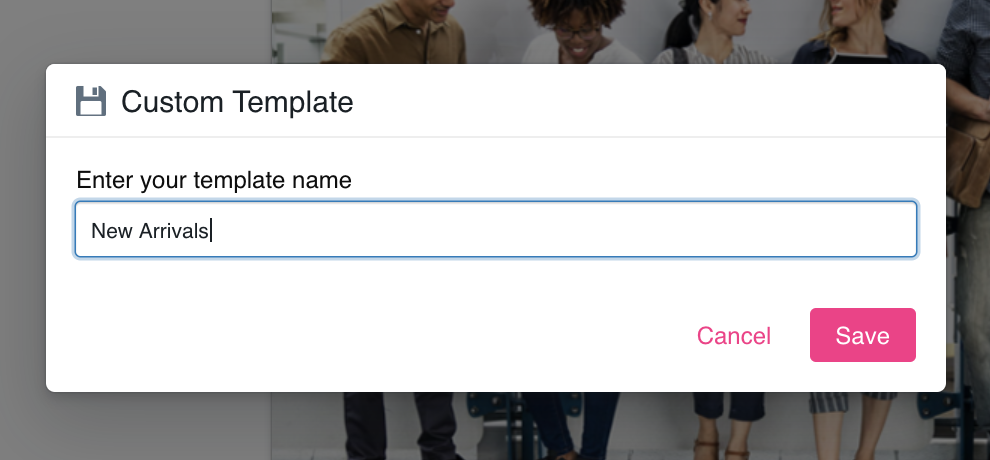
That’s it!
Your custom email template has now been saved, and you can easily access it from the Custom tab the next time you want to create an email!
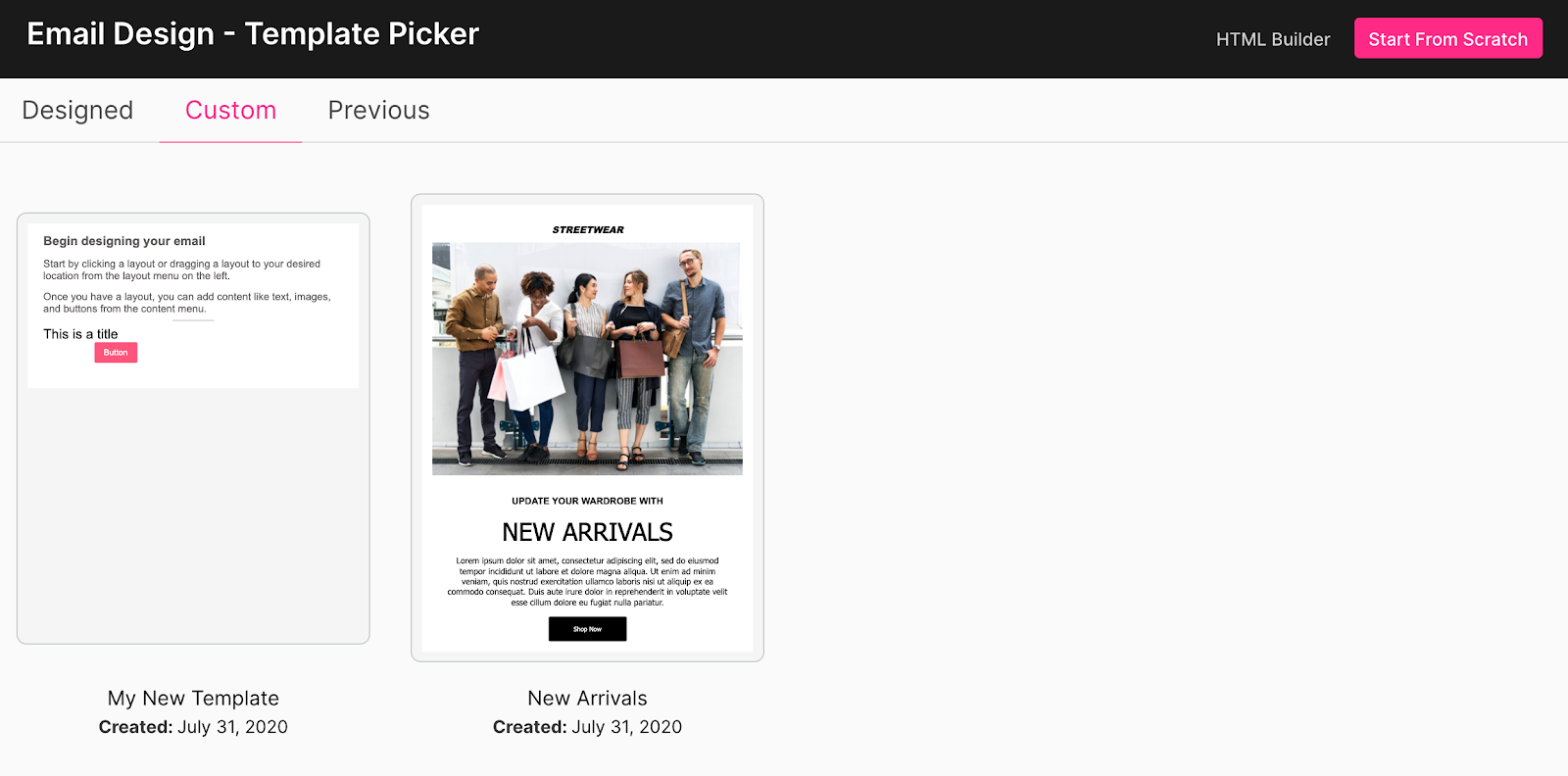
Keep your emails on-brand and consistent with custom templates
Designing custom emails that match your brand is a breeze in Sendlane.
You don’t need to know code and you don’t have to be a designer. All you need to do is customize a template to fit your brand using Sendlane’s Email Builder, and save it as your own custom template to use later on!
This helps you maintain brand consistency, boost clickthrough rates, and enable every single member on your team to design and send on-brand emails!
Ready to create your own email? Sign up for a 60-day free trial of Sendlane and take it for a test drive!



%20(1).avif)




%20(1).avif)
%20(1).png)
.avif)


.avif)
.avif)


.avif)





.avif)



.avif)





.avif)


.avif)

.avif)
.avif)

.avif)
.avif)

.avif)

.avif)


.avif)
.avif)
%20(1).avif)
.avif)









.avif)











.avif)
.avif)

%20(1).avif)

%20(1).avif)



.avif)


























.avif)











































.avif)



.avif)




























.avif)



.avif)

.avif)

.avif)
.avif)


.avif)













.avif)

.avif)










.avif)












.avif)






































.avif)



.avif)

.avif)

.avif)
.avif)

.avif)
.avif)

.avif)

.avif)

.avif)

























