We are so excited to officially announce our integration with Zapier, which brings the full power of Sendlane to more than 750 applications!
This latest integration will allow you to automatically move subscribers to your Sendlane account from a variety of different applications.
In this step-by-step guide we will show you how to create a “Zap” in the Zapier platform and instantly move subscribers from the application of your choice to your Sendlane list!
Already know how to use Zapier? Skip the tutorial and connect to Zapier here!
Lets Get Started
Once you’ve logged into your Zapier account you will select the “Make A Zap!” button.
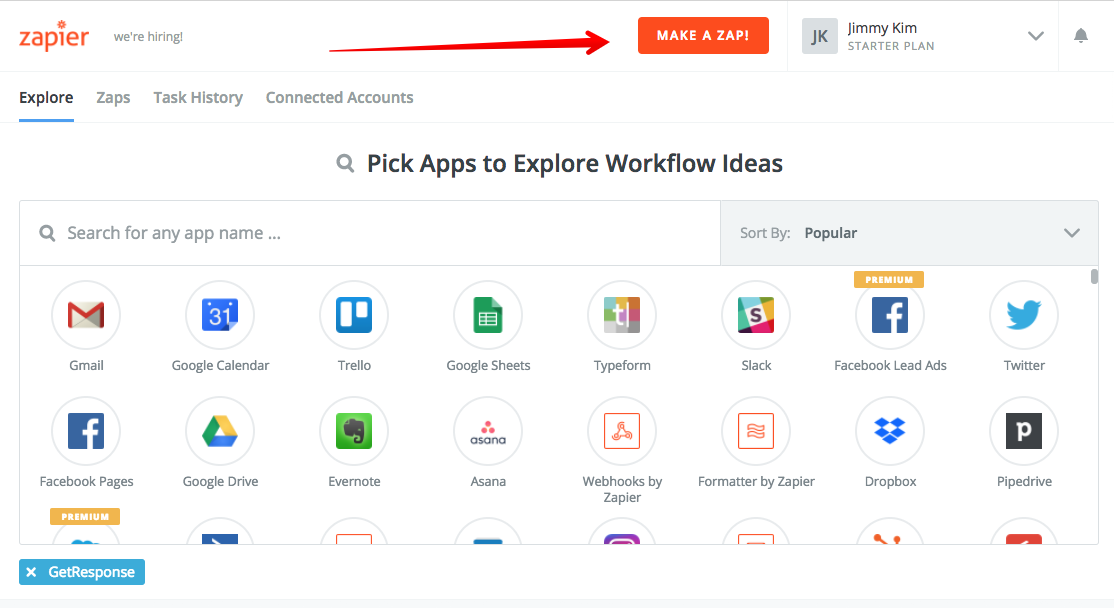
You will then be prompted to select the app that you want to set for the trigger in your Zap. For purposes of this demo we will select the GoToWebinar App.
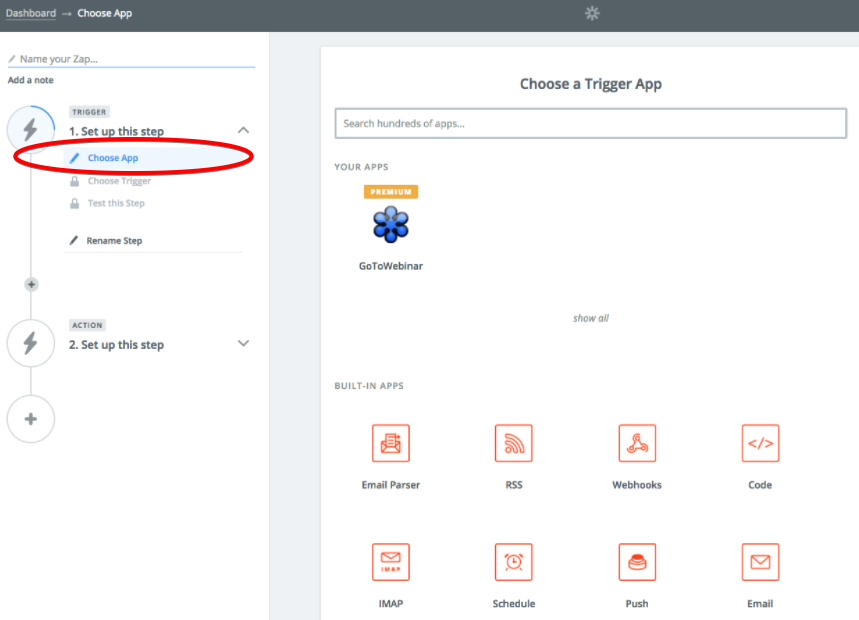
Once you have selected the App you would like to integrate with Sendlane, use the search bar to locate the Sendlane App and select it.
Next, select the action that will be performed when your trigger occurs. Select ‘Save + Continue’
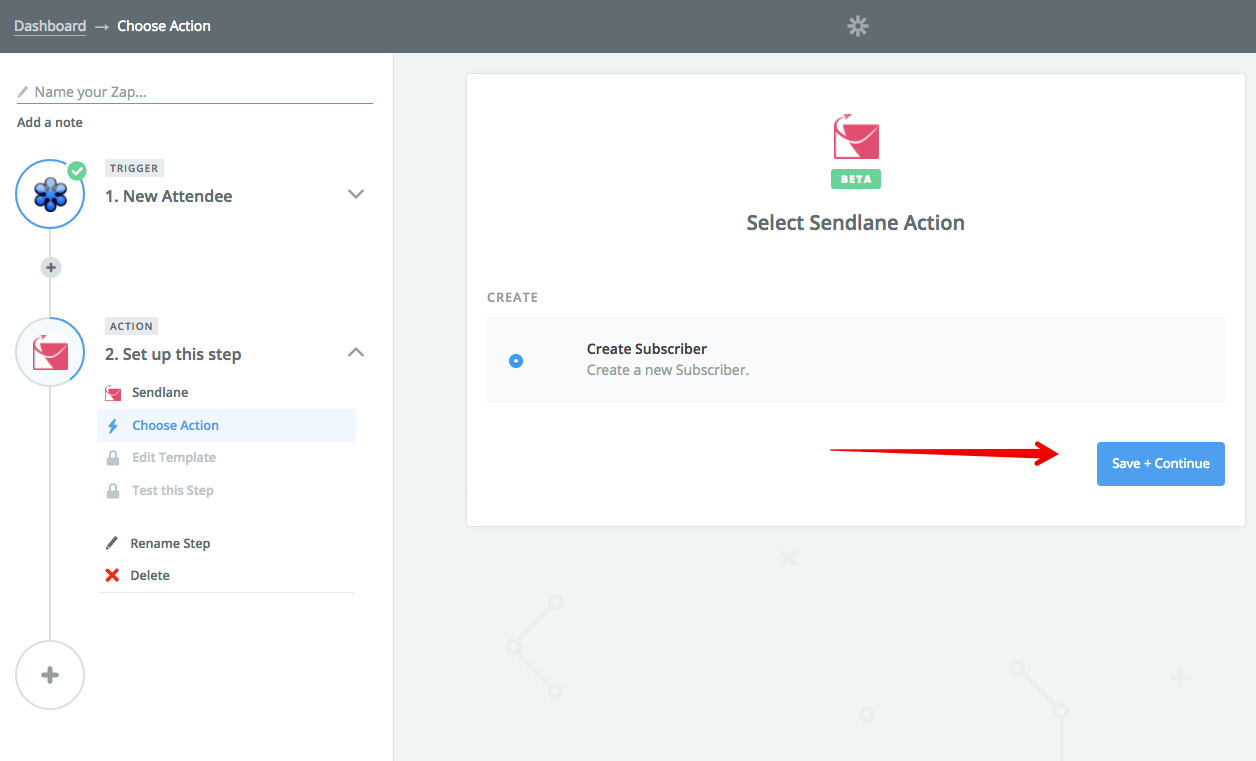
You will then be prompted to login to your Sendlane account. Enter your login credentials in the provided text fields. Select ‘Yes, Continue’.
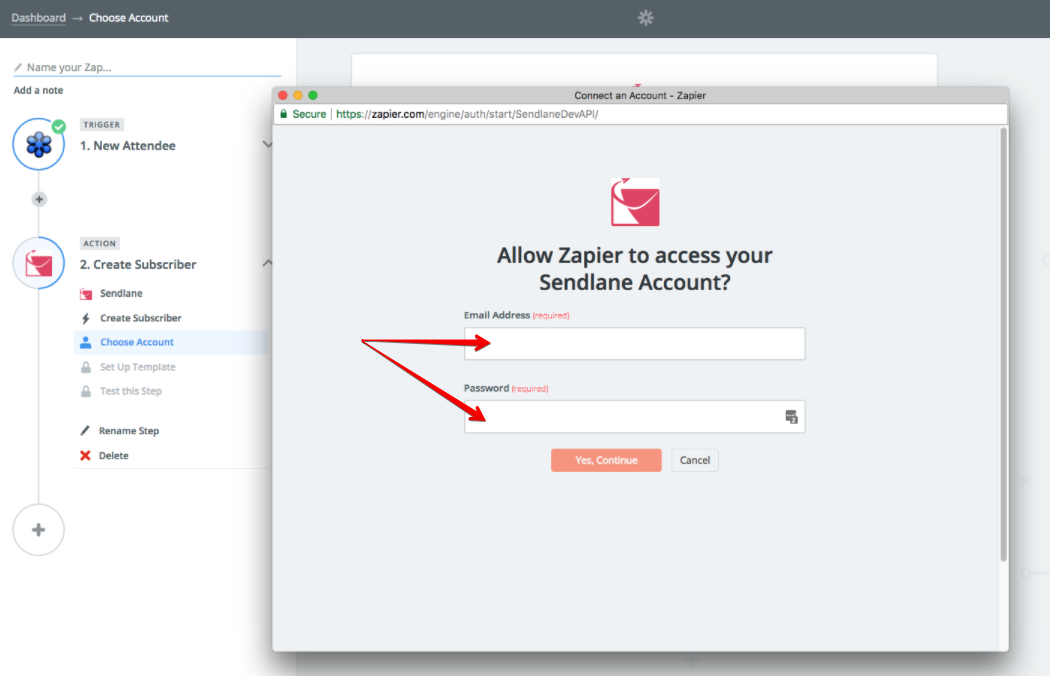
Once connected, select your account and click ‘Save + Continue’
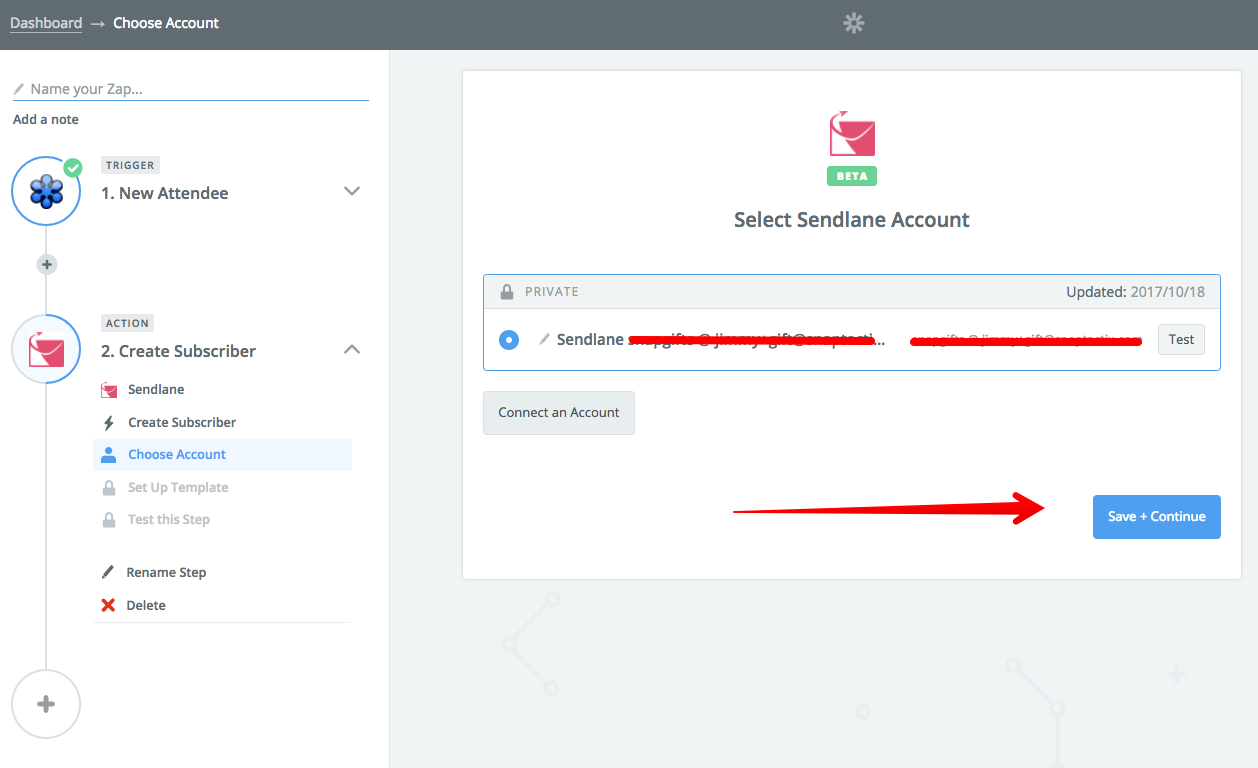
Next, select the Sendlane list you would like subscribers to be added to when the trigger action takes place. These will be shown in the drop down menu in the ‘List’ field. You will then need to select the appropriate Email, First Name, Last Name, and a Tag (Note: Tags are optional)
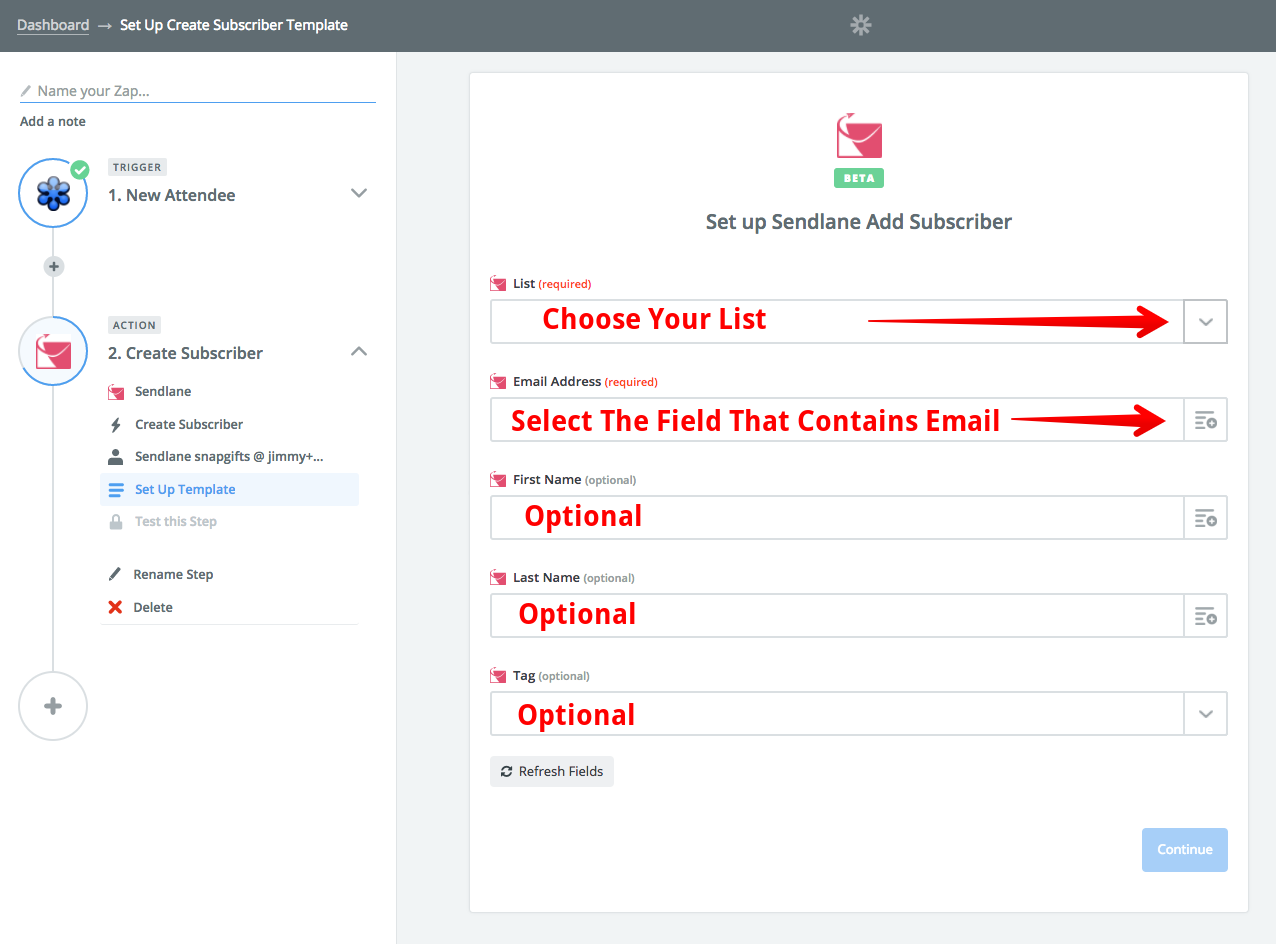
You will then be prompted to test this Zap. Testing the Zap ensures that you have selected the appropriate fields and set up the trigger properly. Once completed, select ‘Create + Continue.’
Please Note: This will deploy an error if the field you selected is NOT the correct field.
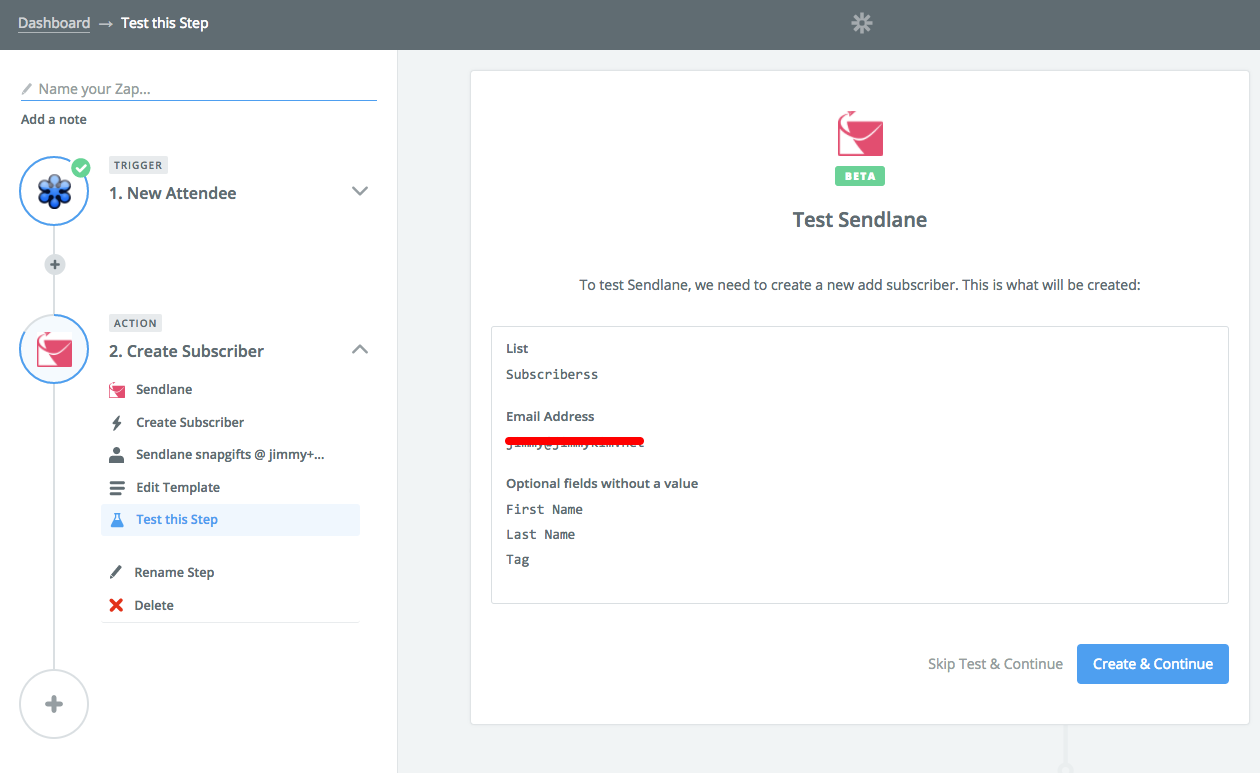
Your test was successful! Select ‘Finish’ to complete the set up for your Zap. If you need to make any edits simply go back to the previous step.
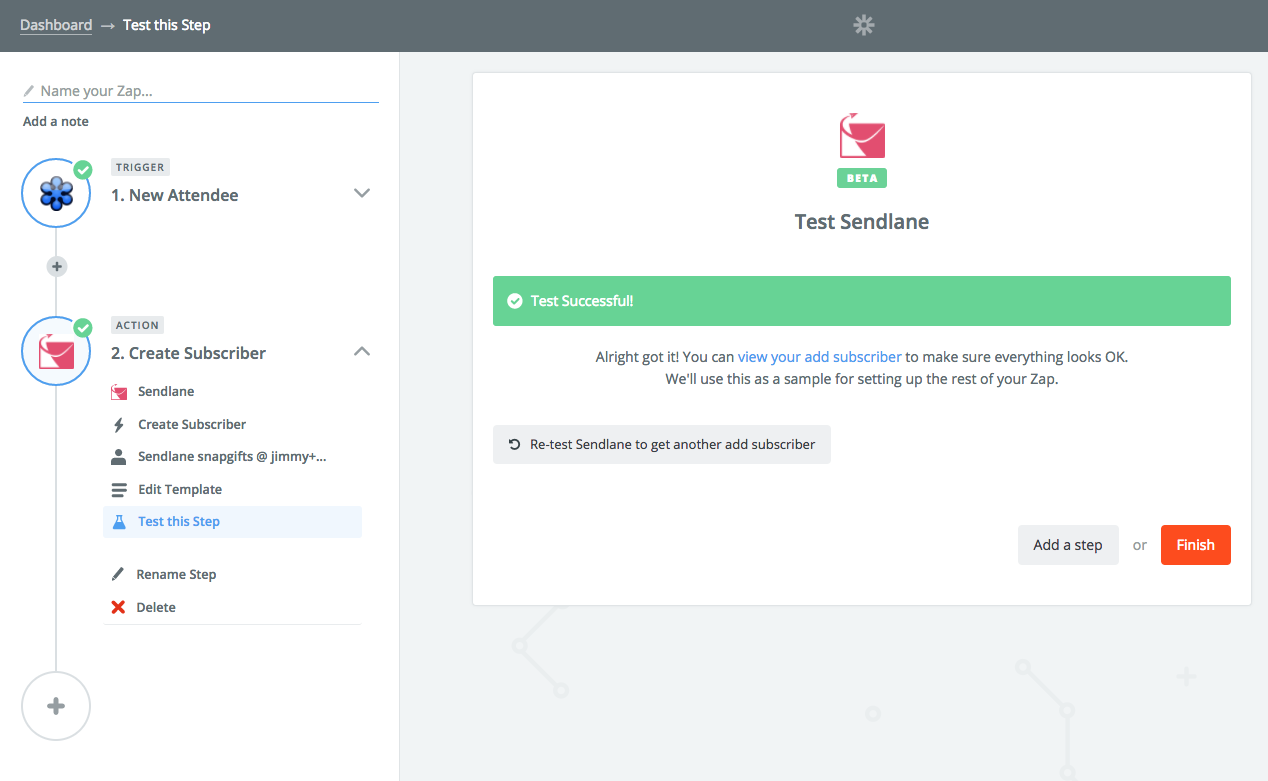
Name your Zap and turn it on! To do this, toggle the ‘Your Zap Is’ from OFF to ON.
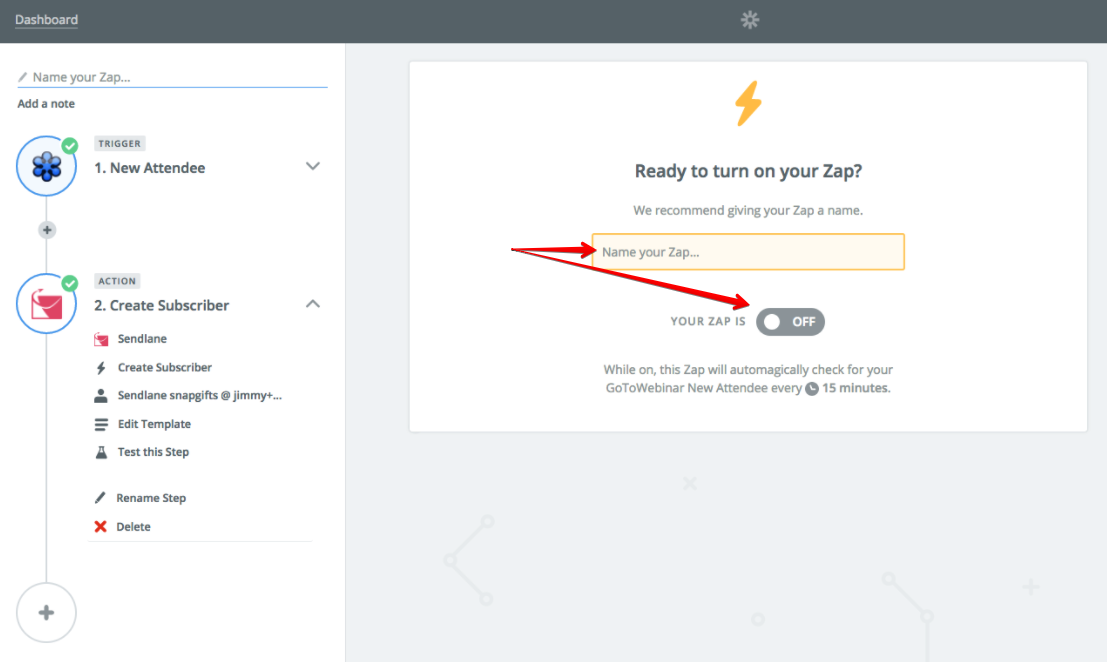
Congratulations, you’re all done! You will now see the Zap in your Zapier Dashboard. Turn it off or on anytime you want! You also have the option to run, edit, rename, see the history, copy or delete your Zap! Anyone who performs the trigger in this Zap will automatically be added to your Sendlane Subscriber list.
Ready to get started? Go ahead and connect with Zapier right here.
It’s FREE to start and you can create your free account right here.
Just another exciting new integration by Sendlane!



%20(1).avif)




%20(1).avif)
%20(1).png)
.avif)


.avif)
.avif)


.avif)





.avif)



.avif)





.avif)


.avif)

.avif)
.avif)

.avif)
.avif)

.avif)

.avif)


.avif)
.avif)
%20(1).avif)
.avif)









.avif)











.avif)
.avif)

%20(1).avif)

%20(1).avif)



.avif)


























.avif)











































.avif)



.avif)




























.avif)



.avif)

.avif)

.avif)
.avif)


.avif)













.avif)

.avif)










.avif)












.avif)






































.avif)



.avif)

.avif)

.avif)
.avif)

.avif)
.avif)

.avif)

.avif)

.avif)

























